A few days back, many people posted about their experience of getting fake virus alerts while surfing the Internet on their mobile gadget. This blog post gives you more information about these alerts.
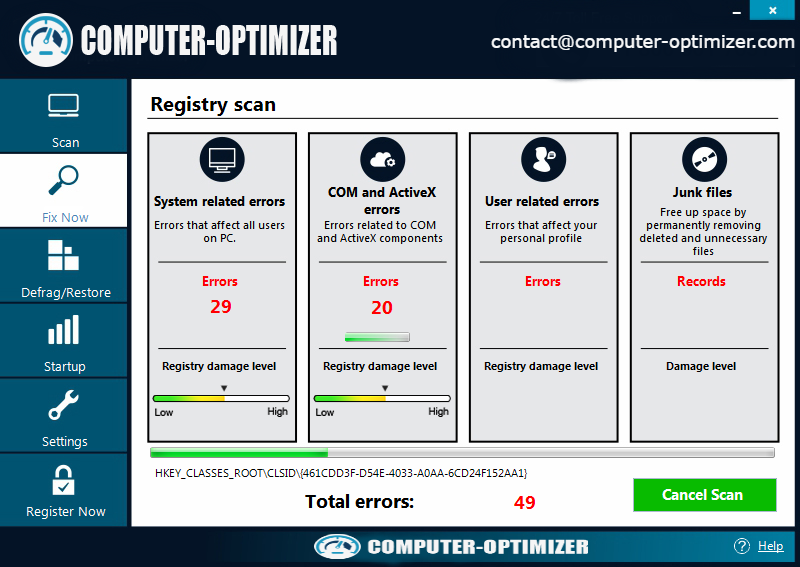
Unwanted and fake pop-up ads have been around in the Internet for a long time now. Attackers compromise insecure websites and force them to demonstrate false virus threat message to trick users into downloading a bogus antivirus software, which in most situations, is a virus in itself. Researchers also released a paper talking about this issue some time back. The post helped users identity bogus virus alerts and mobile antivirus apps on the Internet.
Attackers are now increasingly using the same technique to trick mobile phone users. As mobile gadgets are becoming the major medium to access the Internet, attackers are using this trend to their advantage. A couple of days earlier, one of user posted online about a malware threat notification while surfing the Internet on its mobile phone. The message received somewhat looked like this: WARNING: Your phone has 13 virus.
As you can see, this message looks significant enough to lure anyone who is reading it, particularly if the user is unaware of such threats. In most situations, clicking OK redirects the user to a third party website where they are asked to install an antivirus app that claims to clean the infection.
Please be advised that browser messages such as these are bogus virus alerts and you must never reply to them. In almost all situations, these so-called antivirus apps turn out to be adware that serve unwanted ads to lure users and earn money for malicious activities. In some situations, these apps could be a Trojan horse, or a spyware that steals personal data. In all cases, such apps are insecure.
What You Should Do?
- Do not surf websites by clicking on attachments and links received from unexpected or unwanted emails.
- If you come across any ‘virus alert’ as shown above, do not reply to the message, no matter how tough it may seem. Close the browser instantly and take the following steps:
- Delete the cache
- Delete browsing history
- Delete cookies & site data
- Run an antivirus diagnose on your mobile gadget using a trusted mobile security app.
- Never download mobile apps from third party stores. Always go for the official stores like Google Play.
- Run a quick investigations about the publisher of the app you want to install. Also go through the comments and reviews of users who have used it.
- Read app permissions sensibly before downloading it. If you think, there are needless permissions, do not download it.
- Install a mobile security app like Computer Optimizer.

