A video card is a hardware device which is responsible for sending display information to the monitor to connect your monitor with the computer. There are different terms used for video card like video adapter, graphics card, graphics adapter, or display adapter. Video card driver is software program which makes it possible for the two hardware devices (computer and video card) to interact with each other. So it is important to update video card driver because if they become outdated, obsolete, or damaged, then you will experience display issues more often because your video card will not be able of functioning properly.
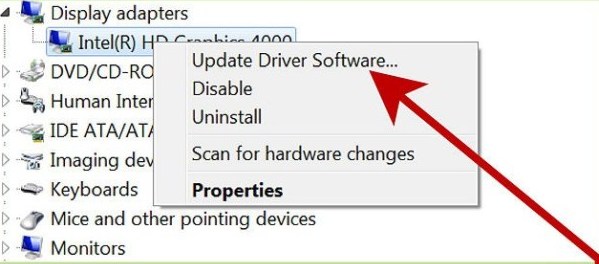
How to update video card drivers?
To update video card drivers, there are many things you can do:
Turn on automatic update
Your computer has default settings to install automatic updates if windows updates are available there. When the update is available for you, your system will notify you until you don’t install them. Your system will start installing the update automatically if you keep on delaying that. It is good to turn on the feature of automatic update for your system as this is the way you can make sure that all the driver software including video card drivers stay updated. If you haven’t activated automatic update on your computer, must check by:
- Head to the Start Menu> All programs> Windows update.
- On the left of the Windows update window, choose the option “change settings” and select “Install updates automatically (Recommended)” from the dropdown list. There, you will get the latest video card driver updates.
- Under “recommended settings” pane, put a checkmark in the box before “Give me recommended updates the same way I receive important updates.” Windows will show all updated versions of video card drivers.
Windows update to check for drivers
You can update video card driver through Windows update once you turned automatic updating on. Follow the instructions given below to check available updates:
- Click on the Windows Start button> All programs> Windows update.
- Click on the option “Check for updates” to see one or more important and optional updates. To see which updates are available, click on them.
- Click on the option “Install updates,” which will prompt for permission or confirmation. Click on the option YES or enter your password if it is required.
If the video card driver update will be available, Windows will update it for you. If you want to know more ways other than these to update video card driver, install a Computer-Optimizer tool. It is the program which find and install the available updates for your video card drivers.

